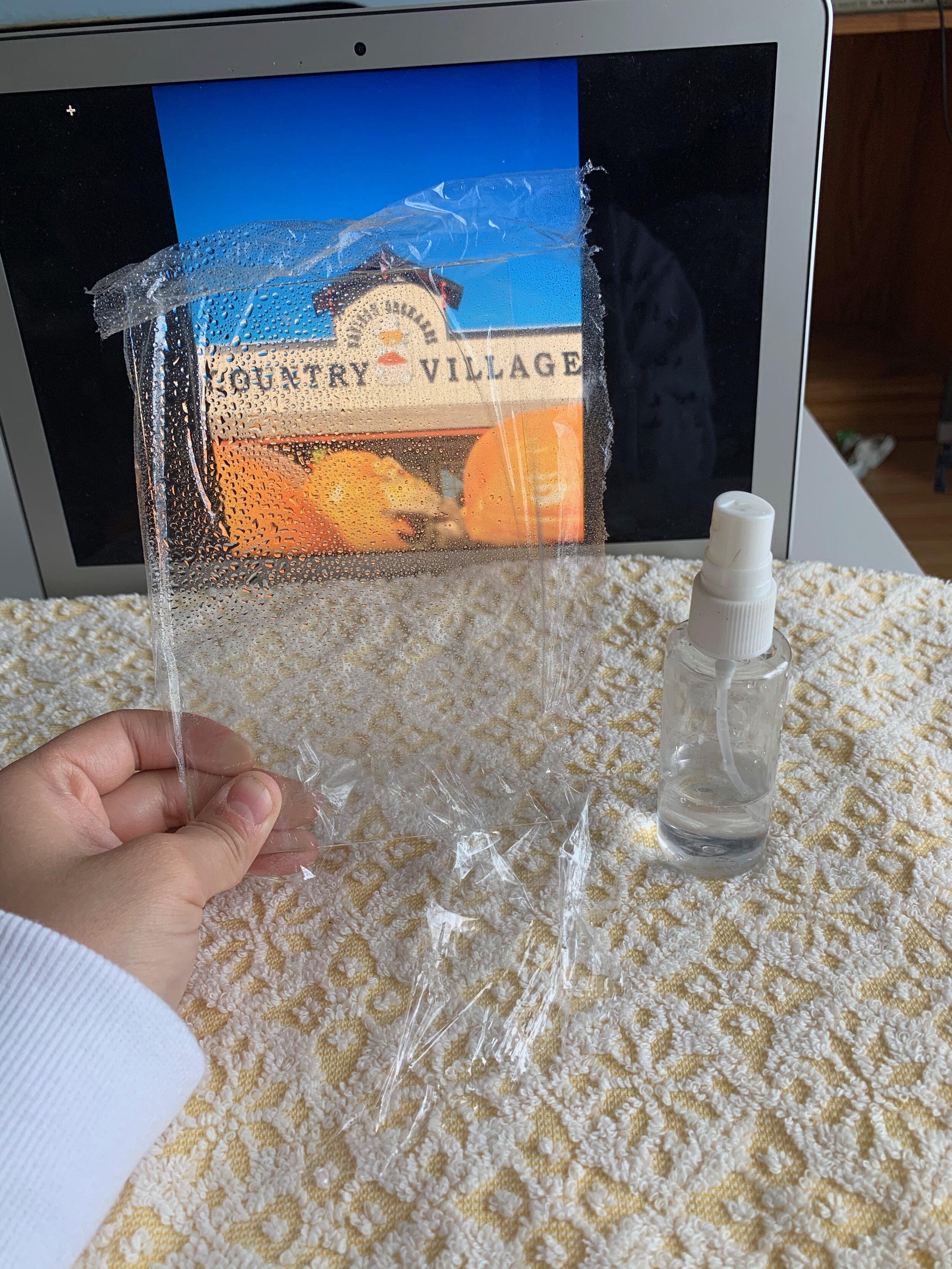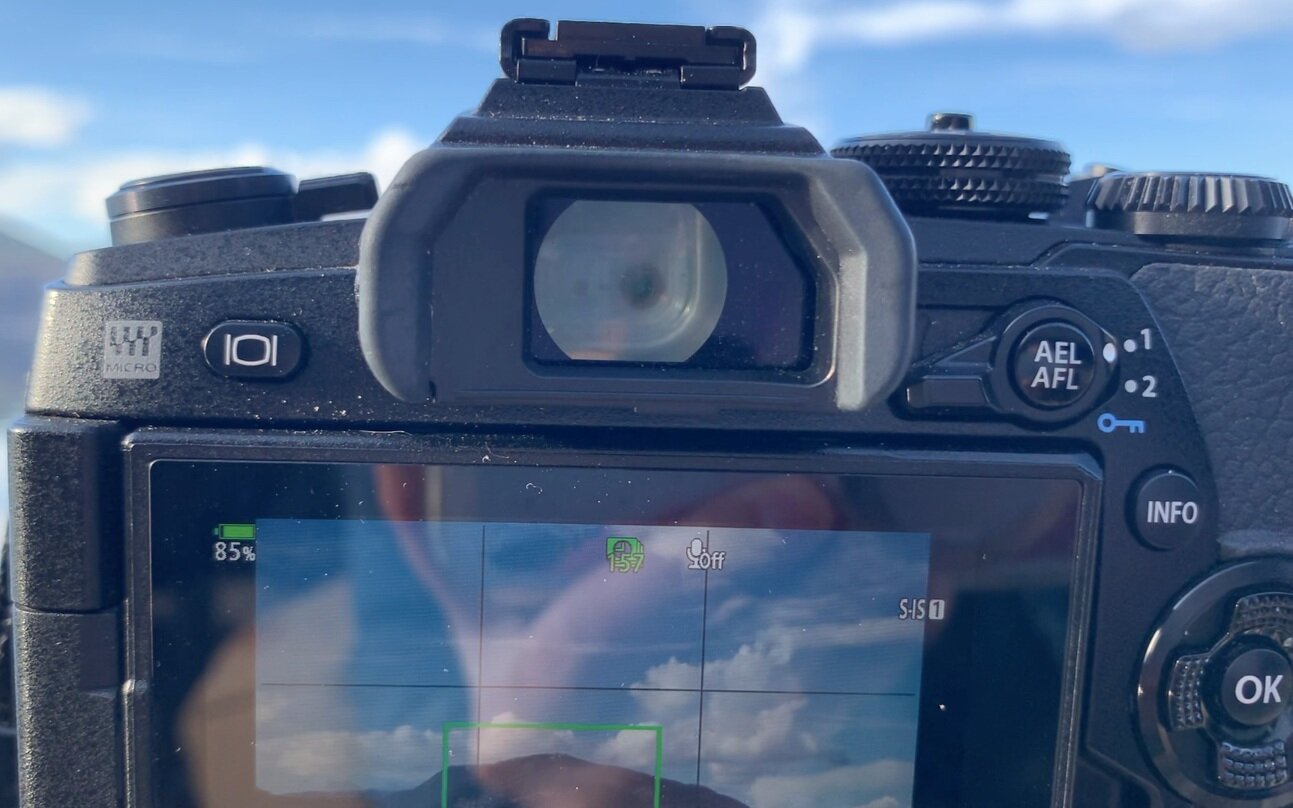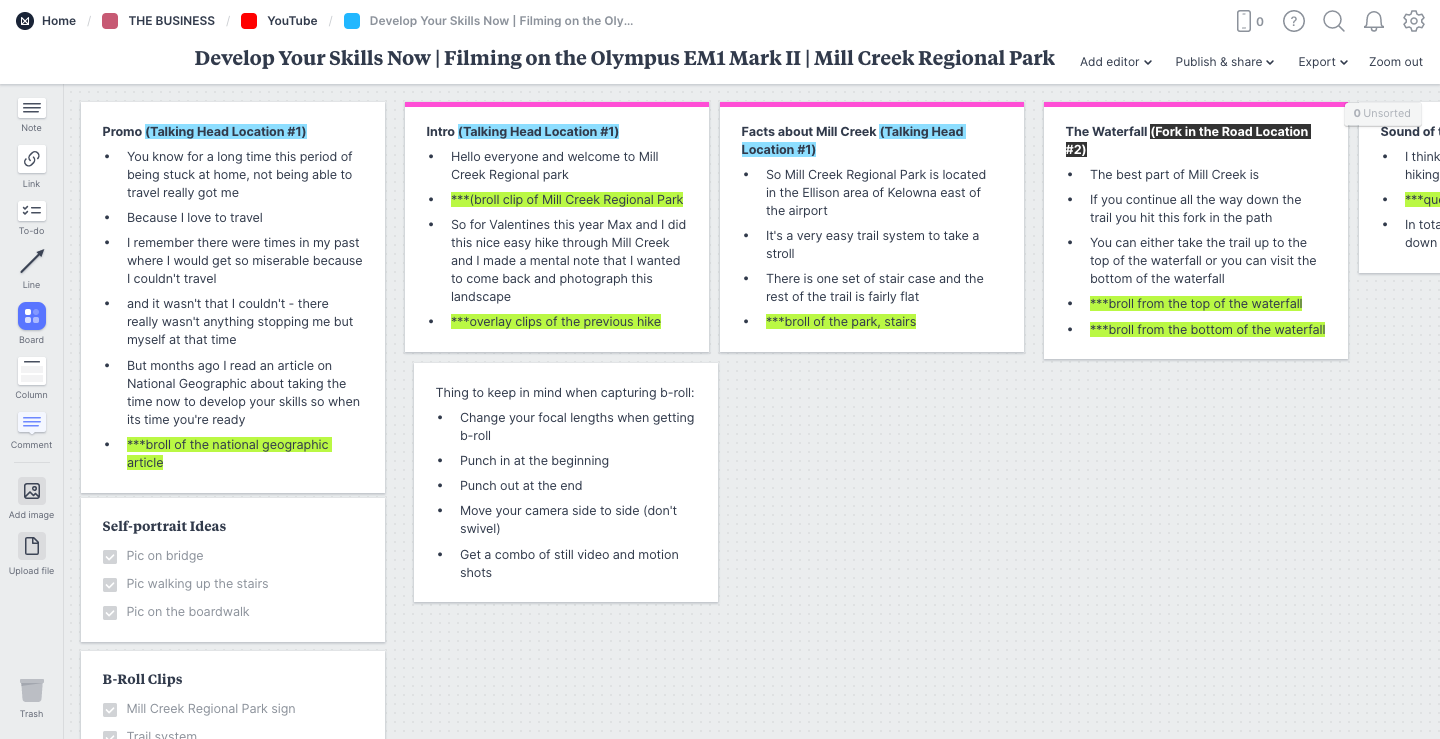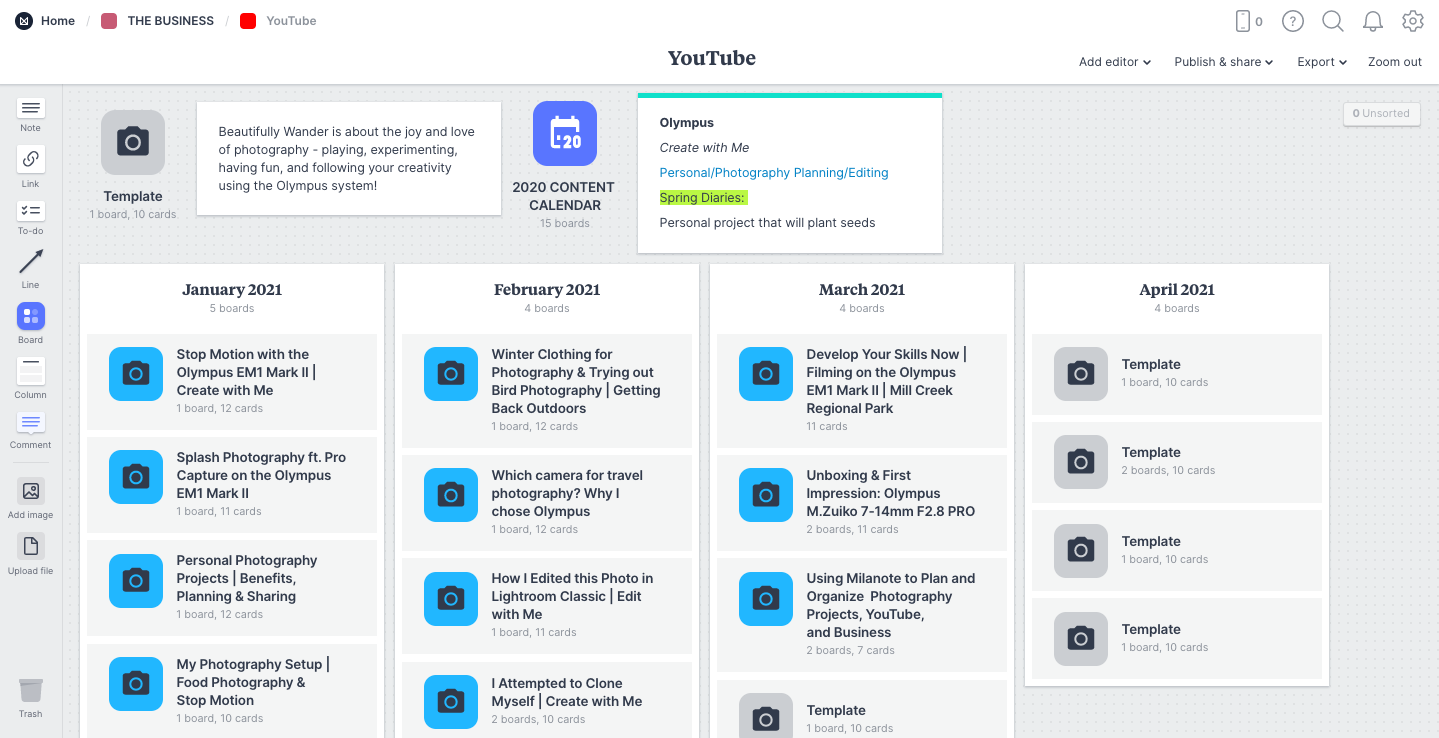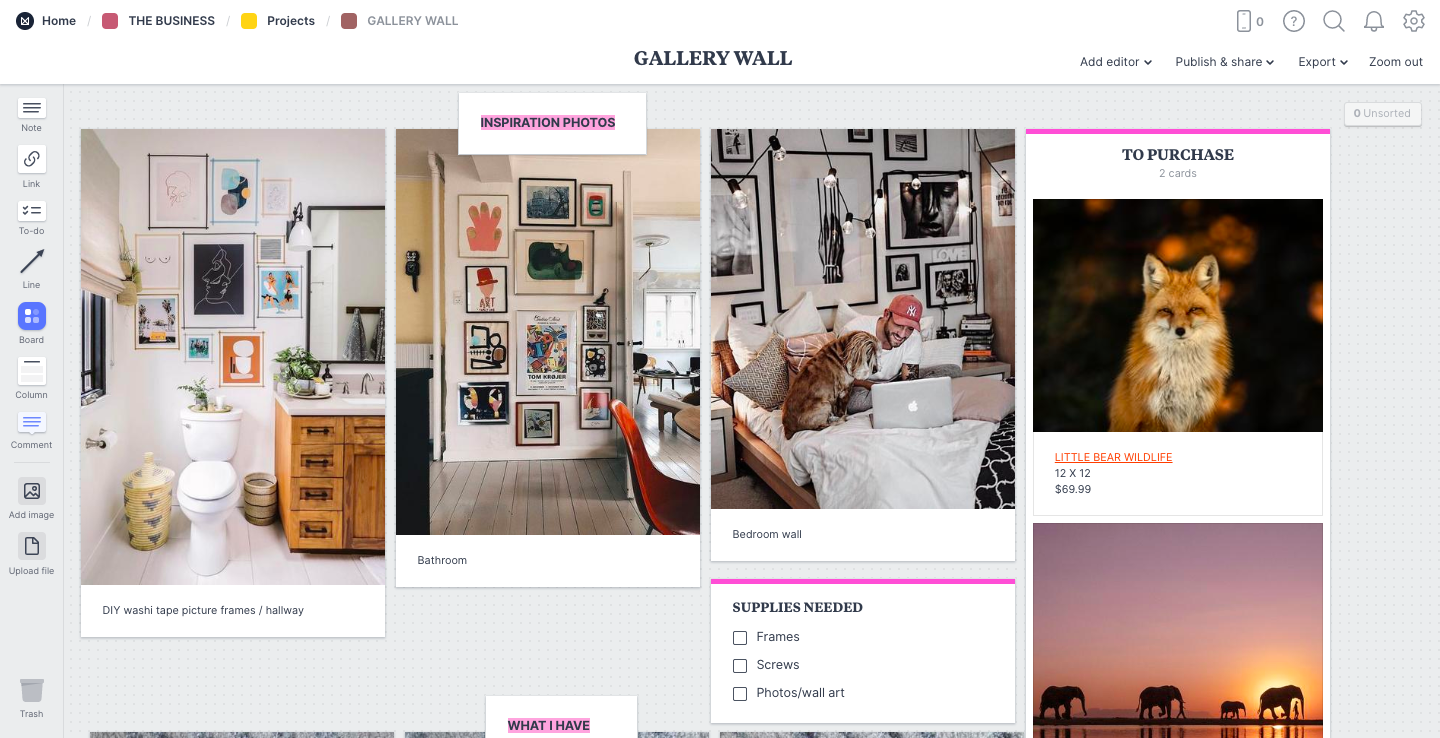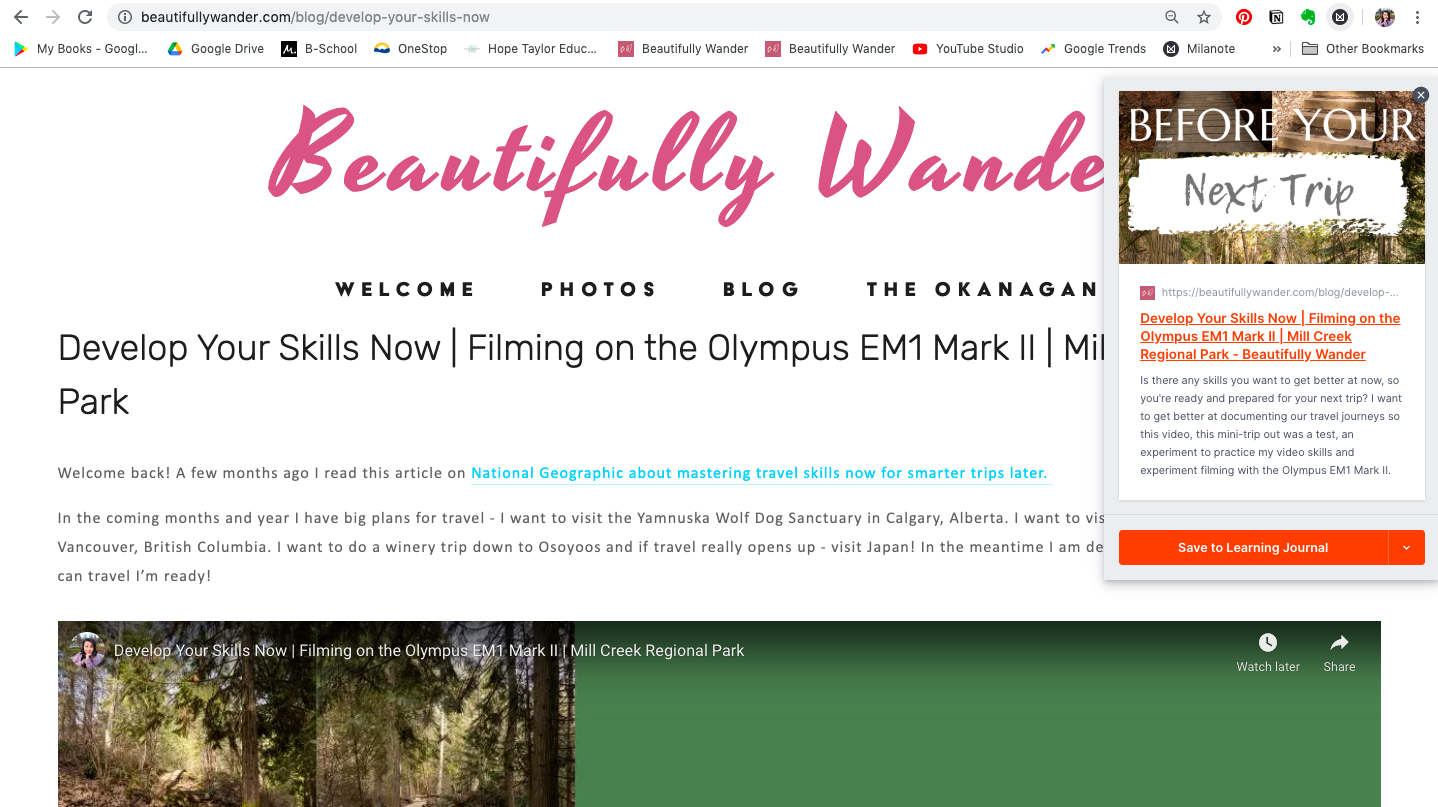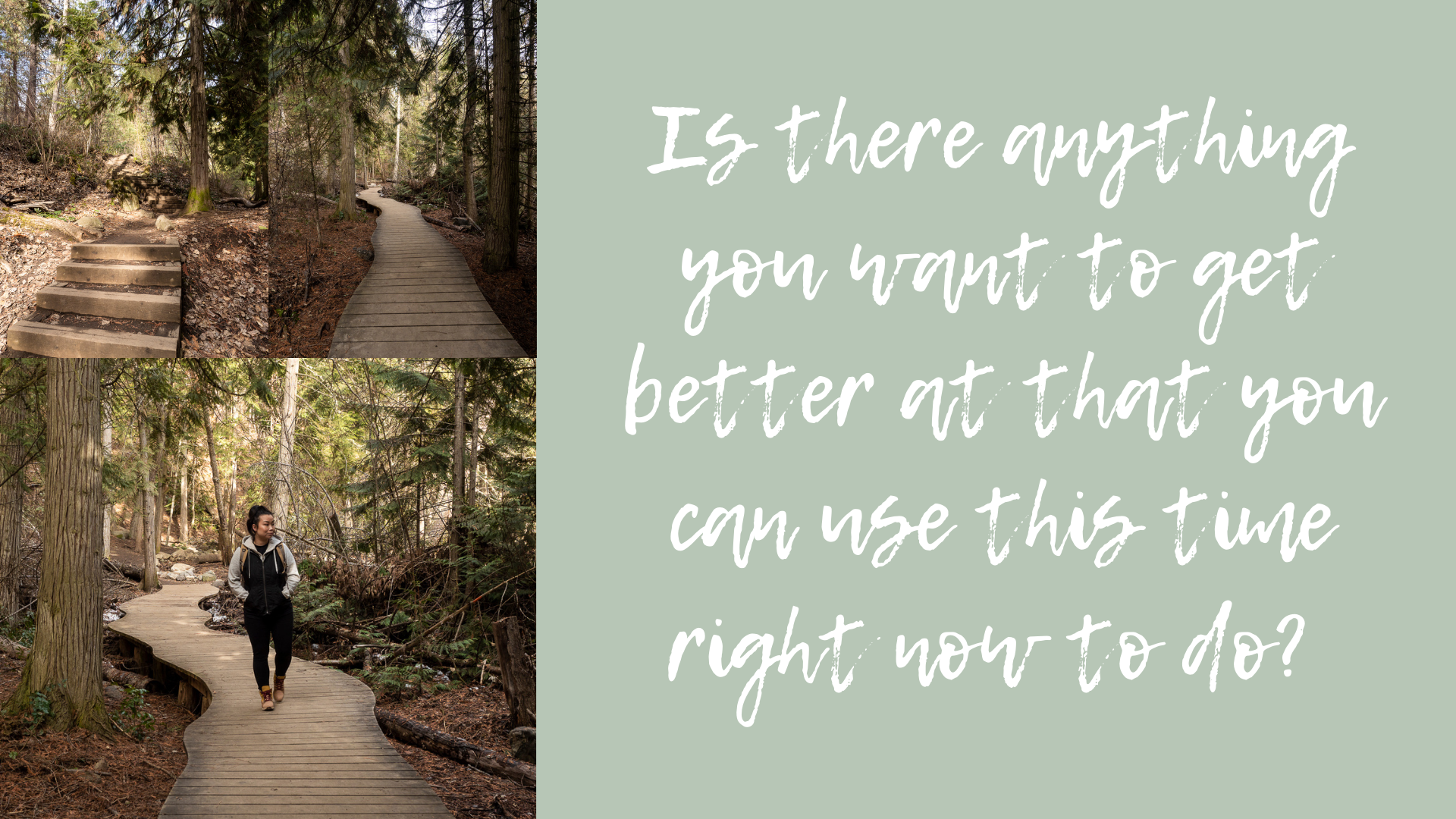Considerations for a Travel Camera
I think it’s important to recognize that investing in a camera is a personal choice and what I find important in a travel camera might not be important to you and vice versa.
Here are some items I found important in a travel camera when I was searching:
1) Compactness and Weight
I prefer when I travel to travel carry-on only because I don’t like lugging around a lot of stuff (both when I’m travelling to a destination and when I’m travelling around that destination).
Thus, the size and weight of the camera was a HUGE factor that I considered in my decision. Which is why I knew I was in the market for a mirrorless camera system because they tend to be on the lighter and more compact side than a DSLR.
2) Lens Selection
I wasn’t just buying a camera and a lens, I was buying into my future so I also knew that whatever camera system I was buying it had to have a good variety of lenses.
I knew beforehand that I didn’t want to be a photographer that accumulates and accumulates gear that uses once and never again so it wasn’t about having this endless quantity of lenses but amazing, versatile, lightweight, lenses.
3) Budget
How much can you afford, what is your budget for your camera and its lenses? For me personally I had a budget of $2000 to buy a body and lens to start with and any subsequent lenses had to be affordable to me.
Something I did consider into my decision making was the capability of buying an older model of body, investing in the lenses and upgrading the body when I need to.
4) Articulating Screen
An important feature the camera needed to have was an articulating screen. It was a deal breaker if the camera system did not have an articulating screen because I knew I would want to use it for making travel videos, taking travel self-portraits, etc.,
It’s also proven to be extremely useful for photography in instances when I need to get close to the ground or position the camera in odd angles to get the shot.
5) WiFi Connection
Lastly, I wanted the ability to control the camera with my phone if I wanted to for those travel self-portraits or wirelessly send photos to my phone without having to connect to my laptop for on-the-go editing and publishing.
With local and domestic travel I typically travel with my laptop. However, for international trips (depending on the length) I don’t always and so the capability of editing and publishing off my phone is important.
Other Items
There are numerous other times you may want to consider - battery life, dual slot memory cards, mirrorless vs. DSLR, Full-Frame vs. Micro-Four-Thirds, etc.,
Therefore, my biggest suggestion on what camera to buy for travel is to make a list of all the things you find important and the camera NEEDS to have to help narrow your search.
Why I Chose Olympus
After quite a bit of time and research I decided to purchase into Olympus (OM Digital Solutions).
More specifically I purchased the Olympus OM-D E-M1 Mark II and the M.Zuiko 12-40mm F2.8 PRO lens.
Why? It had everything that I was looking for in a camera system:
From my experience its had great battery life when travelling, it contains dual slot memory cards, and it’s very customizable.
An added bonus is that it’s got amazing weather proofing - it’s freeze-proof, dust-proof and splash-proof. Which means that I can take the camera out in any weather condition that travel and seasons throw at me.
If I was to boil down the three main reasons why I chose Olympus it’s because of:
1) Their camera design (it’s one of the best adventure/outdoor camera’s out there)
2) Their amazing lens quality and selection
3) Their supportive and encouraging community of photographers
It’s worth mentioning that at the time I purchased my OM-D E-M1 Mark II the Mark III was available, however, my budget for a camera and lens was $2000 and the Mark III with a lens would have pushed me far past that and where I was with my photography so I opted to invest in the Mark II then and upgrade when I was ready.
Final Thoughts
It ultimately comes down to personal choice.
What matters to you, what you need, and what you want. Olympus checks the boxes for me, however, a different camera brand such as Sony, Canon, Fujifilm, etc., might suit you better because like I said earlier what I find important to me might be different than what you find important.
I hope you found this post helpful in your search for your perfect travel camera!