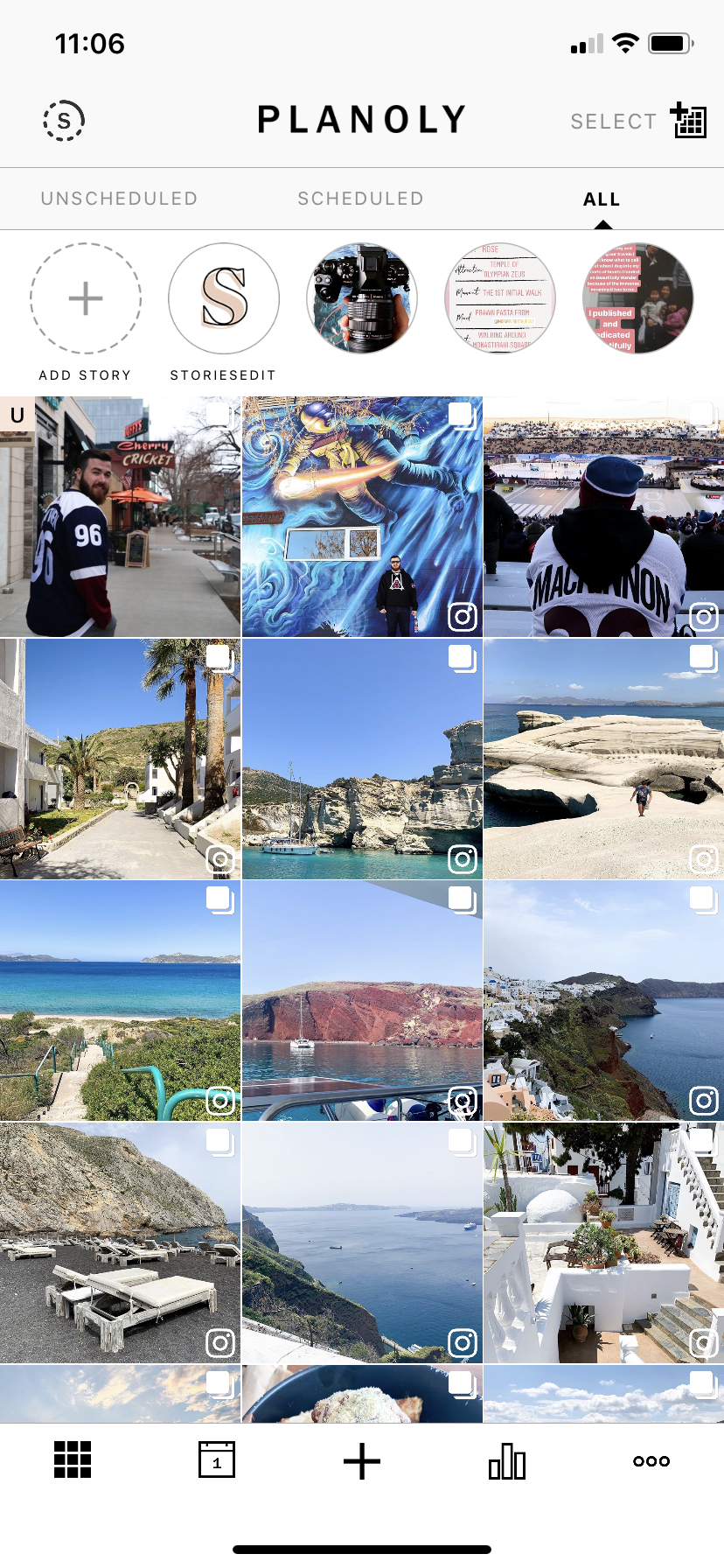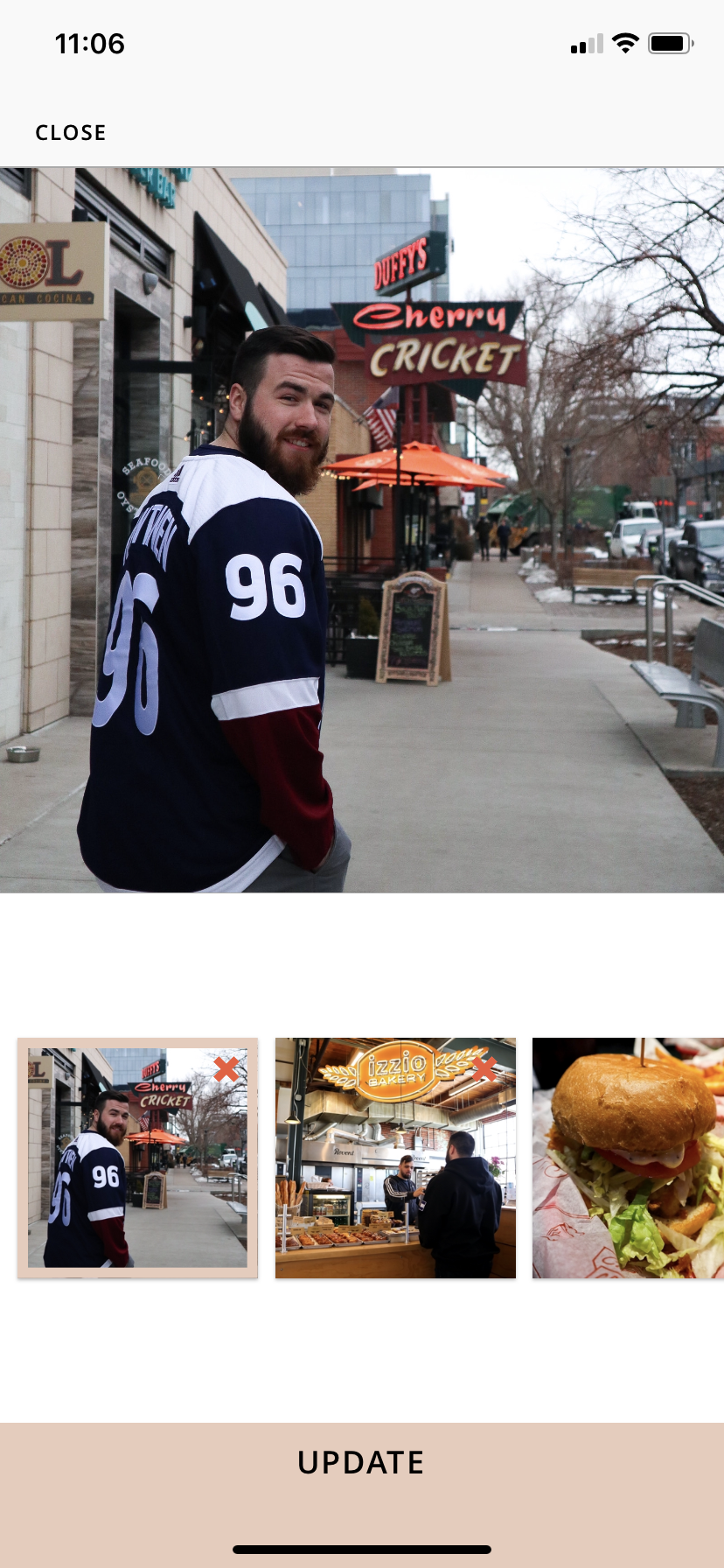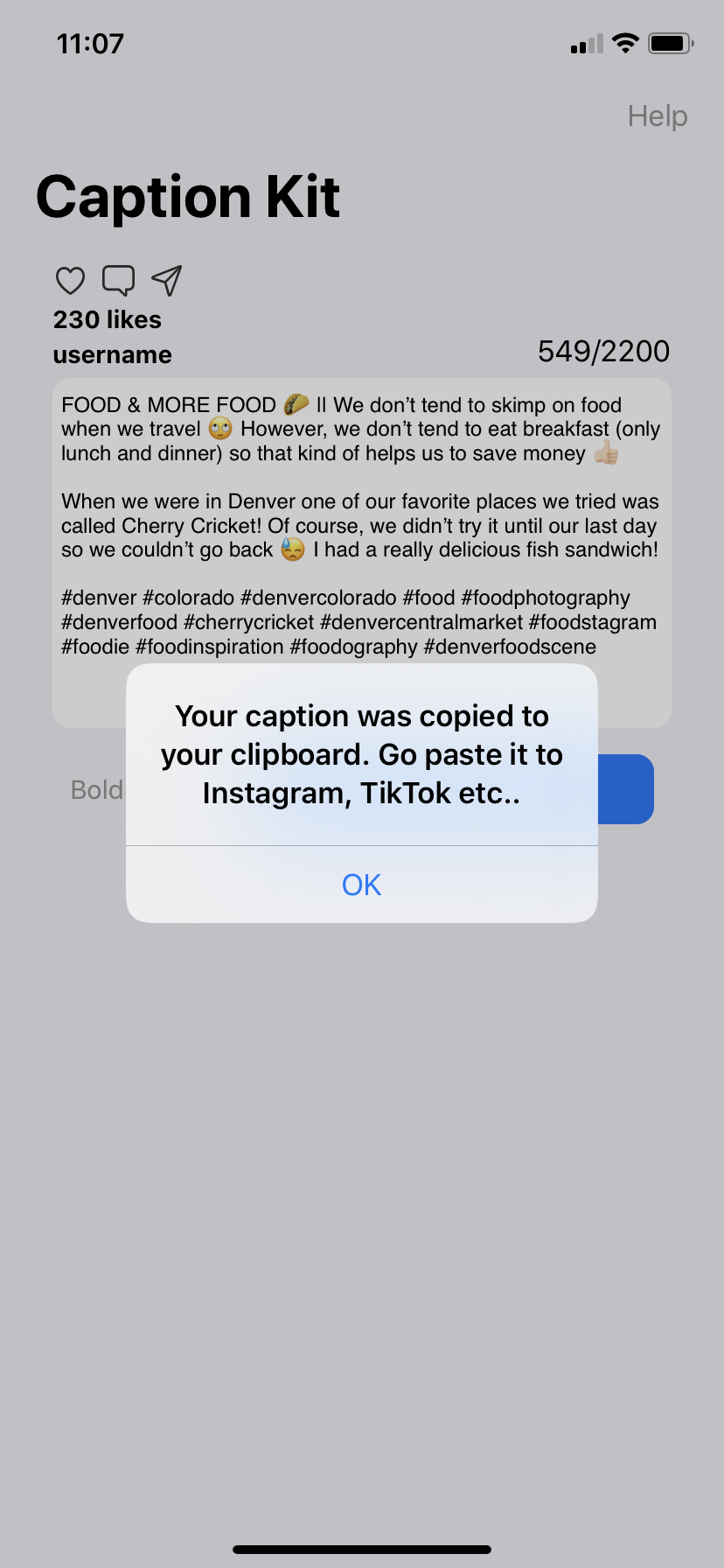At least once a week I try to go for a photo walk or excursion! I typically choose a location and photograph whatever catches my eye. This weeks photo walk was at Lions Park in Fort McMurray.
I go for these photo excursions to practice my photography, relax and just get out of the house.
I did find myself agreeing with Chris Sale’s a landscape photographer from England in that filming YouTube videos can be a distraction when you’re trying to practice your photography. For me, I’m trying to film myself, film b-roll, and compose my shots and it can be hard. So in this try I wanted to focus less on filming myself and more on my photography all while still telling a story. Check below to see what I was able to produce!
When I get to a location I always look for a couple shots:
Shot that will set the scene
Detail shots
Patterns or textures
Something to shoot through
All images taken on the Olympus EM1 Mark II :)
ISO 200 | 1/200 | f/2.8
ISO 200 | 1/200 | f/3.2
ISO 200 | 1/200 | f/3.2
ISO 200 | 1/200 | f/3.2
This mural can be found at Lions Park in Fort McMurray (3 Tolen Drive). It was painted by Daniel J. Kirk and Ivan Ostapenko and was unveiled on September 18th, 2015.
ISO 250 | 1/125 | f/2.8
If I’m struggling to compose a shot I like to do one of the following things:
Fill the frame
Look for patterns or textures
Get low
ISO 200 | 1/80 | f/3.2
ISO 250 | 1/60 | f/2.8
ISO 250 | 1/250 | f/2.8
ISO 250 | 1/250 | f/3.2
ISO 250 | 1/250 | f/2.8
ISO 250 | 1/200 | f/2.8
Towards the end of my photo walk I thought I would try some self-portraits!
ISO 400 | 1/200 | f/2.8
ISO 400 | 1/200 | f/2.8
ISO 400 | 1/200 | f/2.8
I found I was able to create significantly more photos in this try than I have in the past. This could be because of the location but it could be because I was dedicating more time to photography than filming.
Follow Along!
In this week’s video I take you to Lions Park in Fort McMurray!